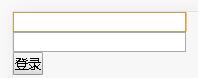详情请点阅读全文
一、React加载数据流程回顾
先看上一节的产品详情代码:https://blog.csdn.net/u010132177/article/details/103184176
【Pcontent.js】
1 | import React, { Component } from 'react'; |
控制台:产品详情页get 404 undefined错误原因
上一节加载详情时,控制台将发现会报错:
1 | GET http://a.itying.com/undefined 404 (Not Found) undefined |
【原因】:
分析源码发现,只有图片才会发起一个get请求
这涉及到之前讲的生命同期函数加载顺序问题顺序:
- 先:componentWillMount(){}
- 再:render(){}
- 再:componentDidMount(){}
- 再:render(){} 一次
原来,我们把获取Api数据放在第 3 步里,当第一次render(){}渲染时,Api数据还没获取到,因此会出现报错
当第2次render之后,数据已获取,所以就能正常加载图片了。那么:放在willmount()里呢,一样拿不到,原因是,willmount可能会加载非常快
解决:
只要把图片加个判断,有图片,加载,没——渲染成空,写成这样即可:
此处语法三目:条件 ? true :false
1 | {this.state.detail_list.img_url?<img alt={this.state.detail_list.title} src={`${this.state.domain}${this.state.detail_list.img_url}`}/>:''} |
为什么在列表那里图片【home.js】就不会有404呢
原因:
- 列表页用的是this.state.list.map函数,它首先会判断list是否有数据,有才会渲染图片
- 没数据,不会渲染图片,也就不会有get 请求,也不会有404了
1
2
3this.state.list.map((value,key)=>{
...
<img alt={v.title} src={`${this.state.domain}${v.img_url}`} />二、react-router中用js跳转路由
实现js跳转路由:https://reacttraining.com/react-router/web/example/auth-workflow
- 要引入Redirect:
1
import {BrowserRouter as Router,Route,Link,Redirect,withRouter} from "react-router-dom";
- 定义一个flag
1
this.state = {loginFlag:false};
- render里面判断flag 来决定是否跳转:
1
2
3if(this.state.loginFlag){
return <Redirect to={{ pathname: "/" }} />;
} - 要执行js跳转:
- 通过js改变loginFlag的状态 - 改变以后从新render 就可以通过Redirect自己来跳转代码示例
第1步:在首页加入登录按钮[home.js]
重点:【Home.js】1
2import {Link} from 'react-router-dom';
<Link to='Login'>登陆网站</Link>1
2
3
4
5
6
7
8
9
10
11
12
13
14
15
16
17
18
19
20
21
22
23
24
25
26
27
28
29
30
31
32
33
34
35
36
37
38
39
40
41
42
43
44
45
46
47
48
49
50
51
52
53
54
55
56
57
58
59
60
61
62
63
64
65
66
67
68
69
70
71
72
73
74
75
76
77
78
79
80
81
82
83
84
85
86
87
88
89
90
91
92import React,{Component} from 'react';
import {Link} from 'react-router-dom';
import '../css/index.css';
import axios from 'axios'; //也可写成:const axios = require('axios');
class Home extends Component{
constructor(props){
super(props);
this.state={
list:[],
domain:'http://a.itying.com/'
}
}
//获取Api接口的数据
getDataApi=()=>{
//拼装得到完整的Api接口链接
var api=this.state.domain+"api/productlist";
axios.get(api)
.then((response)=>{
console.log(response);
this.setState({
list:response.data.result
})
})
.catch(function(error){
console.log(error);
})
}
//生周函数:页面渲染完成后加载
componentDidMount(){
//调用函数得到api接口数据
this.getDataApi();
}
render(){
return(
<div>
{/*★★★本页面新加登陆按钮*/}
<Link to='Login'>登陆网站</Link>
<header className="index_header">
<div className="hlist">
<img alt='热销榜' src={require('../images/rexiao.png')} />
<p>热销榜</p>
</div>
<div className="hlist">
<img alt='点过的菜' src={require('../images/caidan.png')} />
<p>点过的菜</p>
</div>
<div className="hlist">
<img alt='猜你喜欢' src={require('../images/sousuo.png')} />
<p>猜你喜欢</p>
</div>
</header>
<div className="content">
{
this.state.list.map((value,key)=>{
return(
<div className="item" key={key}>
<h3 className="item_cate">{value.title}</h3>
<ul className="item_list">
{
value.list.map((v,k)=>{
return(
<li key={k}>
<div className="inner">
<Link to={`/Pcontent/${v._id}`}>
<img alt={v.title} src={`${this.state.domain}${v.img_url}`} />
</Link>
<p className="title">{v.title}</p>
<p className="price">{v.price}元</p>
</div>
</li>
)
})
}
</ul>
</div>
)
})
}
</div>
</div>
)
}
}
export default Home;
第2步:login.js
重点:【1-5】
1 | import React, { Component } from 'react'; |
第3步:App页面把login.js加到路由里
1 | import React from 'react'; |
最后,效果:
- 在Home点登录,会跳转到Login页面:登录网站
- 登录页面输入:admin,admin后,将自动跳转到首页,输入其它弹出登录失败