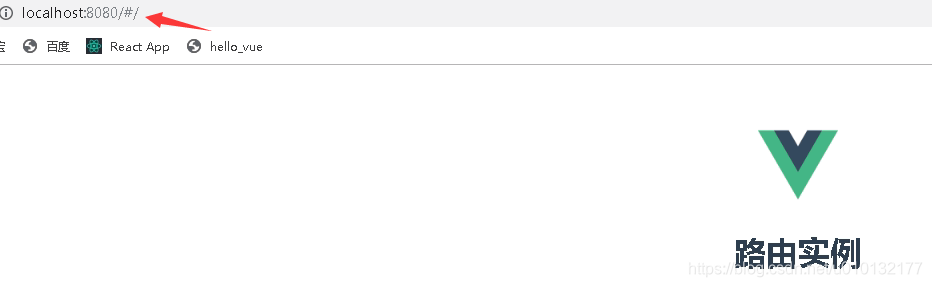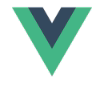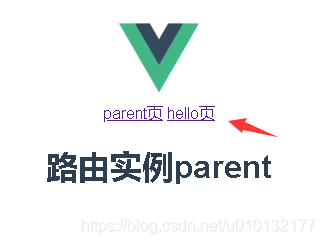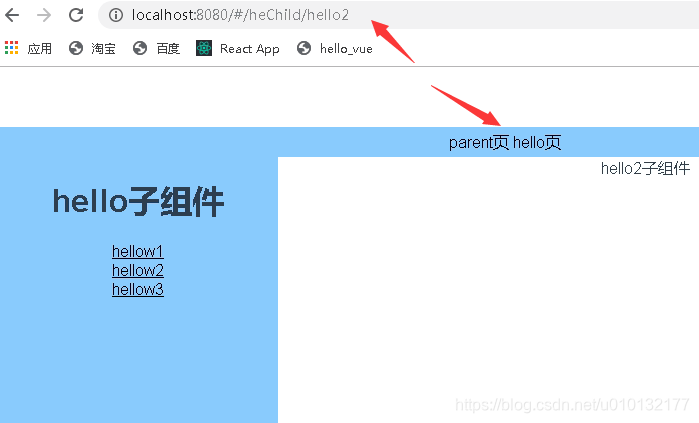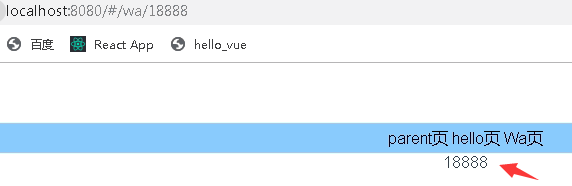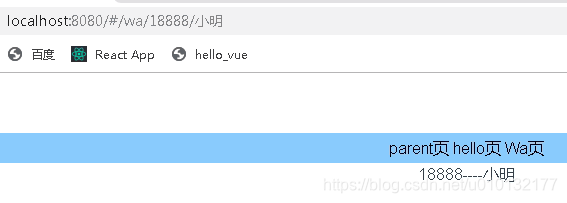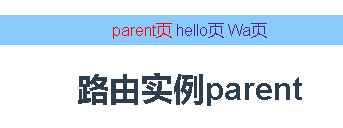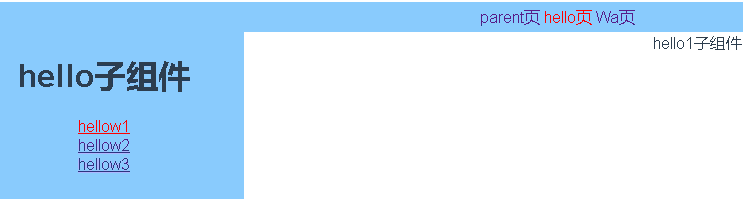详情请点阅读全文
一、vue-router的安装
官网文档
【官网】:https://cn.vuejs.org/v2/guide/routing.html
【router文档】:https://router.vuejs.org/zh/
导入文件时找到根目录写法:[@目录]
1
| import router from '@/src/components/index.vue'
|
1.1直接下载 / CDN
https://unpkg.com/vue-router/dist/vue-router.js
Unpkg.com 提供了基于 NPM 的 CDN 链接。上面的链接会一直指向在 NPM 发布的最新版本。你也可以像 https://unpkg.com/vue-router@2.0.0/dist/vue-router.js 这样指定 版本号 或者 Tag。
在 Vue 后面加载 vue-router,它会自动安装的:
1
2
| <script src="/path/to/vue.js"></script>
<script src="/path/to/vue-router.js"></script>
|
1.2NPM安装(重点)
1
| npm / cnpm install vue-router
|
如果在一个模块化工程中使用它,必须要通过 Vue.use() 明确地安装路由功能:
1
2
3
4
| import Vue from 'vue'
import VueRouter from 'vue-router'
Vue.use(VueRouter)
|
如果使用全局的 script 标签,则无须如此 (手动安装)。
1.3构建开发版
如果你想使用最新的开发版,就得从 GitHub 上直接 clone,然后自己 build 一个 vue-router。
1
2
3
4
| git clone https:
cd node_modules/vue-router
npm install
npm run build
|
二、路由代码实例(重点)
2.1简单实例
src/main.js(重点1)
[1]引入路由
[2]引入组件
[3]使用路由
[4]创建一个路由实例
[5]默认路径
[6]待控制的组件
[7]把路由投到vue实例
1
2
3
4
5
6
7
8
9
10
11
12
13
14
15
16
17
18
19
20
21
22
23
24
| import Vue from 'vue'
import App from './App'
import VueRouter from 'vue-router'
import Parent from './components/parent.vue'
Vue.config.productionTip = false
Vue.use(VueRouter)
var router = new VueRouter({
routes: [{
path: "/",
component:Parent
}]
})
new Vue({
el: '#app',
template: '<App/>',
router,
components: {
App
}
})
|
App.vue(重点2)
[1]路由显示位置
1
2
3
4
5
6
7
8
9
10
11
12
13
14
15
16
17
18
19
20
21
22
23
24
25
26
27
| <template>
<div id="app">
<img src="./assets/logo.png" width="80px">
<router-view></router-view><!-- [1]路由显示位置 -->
</div>
</template>
<script>
export default {
name: 'App',
components: {},
data () {
return {}
},
}
</script>
<style>
#app {
font-family: 'Avenir', Helvetica, Arial, sans-serif;
-webkit-font-smoothing: antialiased;
-moz-osx-font-smoothing: grayscale;
text-align: center;
color: #2c3e50;
margin-top: 60px;
}
</style>
|
parent.vue
一个简单的组件即可
1
2
3
4
5
6
7
8
9
10
11
12
13
14
15
16
17
18
19
| <template>
<div class="parent">
<h1>路由实例</h1>
</div>
</template>
<script>
export default{
name:'parent',
components:{},
data(){
return{}
}
}
</script>
<style scoped>
</style>
|
效果:注意地址栏多了个#号,即路由成功
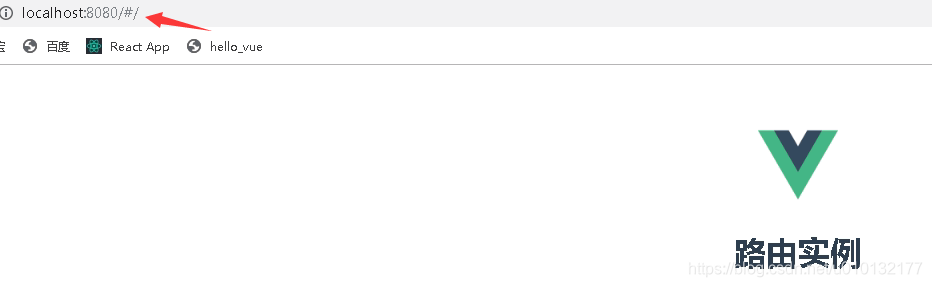
地址栏改成:http://localhost:8080/#/app ,即访问app.vue
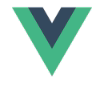
2.2路由控制2个及多个组件
src/main.js(主要)
[2.2]引入组件2
[2.5]非默认路径
[2.6]待控制的组件
1
2
3
4
5
6
7
8
9
10
11
12
13
14
15
16
17
18
19
20
21
22
23
24
25
26
27
28
| import Vue from 'vue'
import App from './App'
import VueRouter from 'vue-router'
import Parent from './components/parent.vue'
import Hello from './components/hello.vue'
Vue.config.productionTip = false
Vue.use(VueRouter)
var router = new VueRouter({
routes: [{
path: "/",
component:Parent ,
},{
path: "/hello",
component:Hello ,
}]
})
new Vue({
el: '#app',
template: '<App/>',
router,
components: {
App
}
})
|
src/app.vue
只写重点:其它略过
1
| <router-view></router-view><!-- [1]路由显示位置 -->
|
src/components/parent.vue
简单组件,略过
src/components/hello.vue
简单组件,略过
效果:mian.js【5-6】步谁是 /默认就显示谁
http://localhost:8080/#/
路由实例parent
http://localhost:8080/#/hello
路由实例hello
2.3把路由单独提取出来成一个独立文件
src/router.js【主要】
【重点】此处必须用export default 导出其它地方才能使用
1
2
3
4
5
6
7
8
9
10
11
12
13
14
15
16
17
| import Vue from 'vue'
import VueRouter from 'vue-router'
import Parent from './components/parent.vue'
import Hello from './components/hello.vue'
Vue.use(VueRouter)
export default new VueRouter({
routes: [{
path: "/",
component:Parent ,
},{
path: "/hello",
component:Hello ,
}]
})
|
src/main.js(次要)
[7]先引入上面写好的router.js
[8]把路由投到vue实例
1
2
3
4
5
6
7
8
9
10
11
12
13
14
| import Vue from 'vue'
import App from './App'
import router from './router.js'
Vue.config.productionTip = false
new Vue({
el: '#app',
template: '<App/>',
router,
components: {
App
}
})
|
src/app.vue
只写重点:其它略过
1
| <router-view></router-view><!-- [1]路由显示位置 -->
|
src/components/parent.vue
简单组件,略过
src/components/hello.vue
简单组件,略过
效果同上例。
2.4 导航(跳转)路由各组件
navList.vue(主要)
【重点】路由链接
1
2
3
4
5
6
7
8
9
10
11
12
13
14
15
16
17
18
19
20
21
| <template>
<div>
<!-- 【重点】路由链接 -->
<router-link to='/'>parent页</router-link>
<router-link to="/hello">hello页</router-link>
</div>
</template>
<script>
export default{
name:'navList',
data(){
return{
msg:'导航组件'
}
}
}
</script>
<style>
</style>
|
在app.vue引入导航组件
1
2
3
4
5
6
7
8
9
10
11
12
13
14
15
16
17
18
19
20
21
22
23
24
25
26
27
28
29
30
31
32
| <template>
<div id="app">
<img src="./assets/logo.png" width="80px">
<navList/>
<router-view></router-view><!-- [1]路由显示位置 -->
</div>
</template>
<script>
import navList from './components/navList'
export default {
name: 'App',
components: {
navList,
},
data () {
return {}
},
}
</script>
<style>
#app {
font-family: 'Avenir', Helvetica, Arial, sans-serif;
-webkit-font-smoothing: antialiased;
-moz-osx-font-smoothing: grayscale;
text-align: center;
color: #2c3e50;
margin-top: 60px;
}
</style>
|
src/components/parent.vue
简单组件,略过
src/components/hello.vue
简单组件,略过
效果:点哪个导航,切换到哪个上
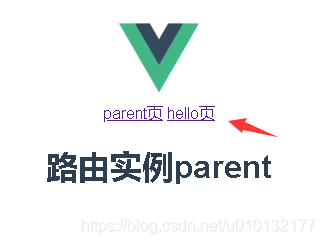
2.5路由嵌套
第1步,在如下目录创建三个hello.vue的子组件
/src/components/heChild/
hello1.vue、hello2.vue、hello3.vue
内容为简单组件即可例如:
1
2
3
4
5
6
7
8
9
10
11
12
13
14
15
16
| <template>
<div>
hello1子组件
</div>
</template>
<script>
export default{
name:'hello1',
data(){
return{}
}
}
</script>
<style></style>
|
第2步,对src/componets/hello.vue页面布局:
布局要求:有一个左栏,内放子导航
1
2
3
4
5
6
7
8
9
10
11
12
13
14
15
16
17
18
19
20
21
22
23
24
25
26
27
28
29
30
31
32
33
34
35
36
37
38
39
40
41
42
| <template>
<div>
<div id='left'>
<h1>hello子组件</h1>
<!-- 【1】以下是路由链接 注意路径to要加上子组件的文件夹-->
<router-link to="/heChild/hello1">hellow1</router-link><br/>
<router-link to="/heChild/hello2">hellow2</router-link><br/>
<router-link to="/heChild/hello3">hellow3</router-link><br/>
</div>
<div id='right'>
<!-- 【2】点路由后,其视频插入的位置 -->
<router-view></router-view>
</div>
</div>
</template>
<script>
export default{
name:'hello',
data(){
return{}
}
}
</script>
<style scoped>
/* 【3】对页面进行布局 */
#left {
float:left;
width:280px;
min-height: 700px;
background: lightskyblue;
}
#left a{
color:black;
}
#right {
width:100%;
min-height:700px;
}
</style>
|
第3步,配置路由src/router.js【重点】
【3.0】以下3个为引入第1步创建的子组件
【3.1】重定向,用于显示默认子组件
【3.2】 嵌套路由重点:在hello内部加一个children数组,在内部加上路由配置
1
2
3
4
5
6
7
8
9
10
11
12
13
14
15
16
17
18
19
20
21
22
23
24
25
26
27
28
29
30
31
32
33
34
35
36
37
38
| import Vue from 'vue'
import VueRouter from 'vue-router'
import Parent from './components/parent.vue'
import Hello from './components/hello.vue'
import Hello1 from './components/heChild/hello1.vue'
import Hello2 from './components/heChild/hello2.vue'
import Hello3 from './components/heChild/hello3.vue'
Vue.use(VueRouter)
export default new VueRouter({
routes: [{
path: "/",
component:Parent ,
},
{
path: "/hello",
component:Hello ,
redirect:'/heChild/hello1',
children:[
{
path:'/heChild/hello1',
component:Hello1,
},
{
path:'/heChild/hello2',
component:Hello2,
},
{
path:'/heChild/hello3',
component:Hello3,
},
]
}]
})
|
第4步,main.js引入3的路由文件
不重要,所有代码同上例
1
2
3
4
5
6
7
8
9
10
11
12
13
14
| import Vue from 'vue'
import App from './App'
import router from '@/router.js'
Vue.config.productionTip = false
new Vue({
el: '#app',
template: '<App/>',
router,
components: {
App
}
})
|
第5步,头部导航组件,src/navList.vue
不重要,除加了样式外,大代码同上例
1
2
3
4
5
6
7
8
9
10
11
12
13
14
15
16
17
18
19
20
21
22
23
24
25
26
27
28
29
30
31
| <template>
<div id="nav">
<!-- 【重点】路由链接 -->
<router-link to='/'>parent页</router-link>
<router-link to="/hello">hello页</router-link>
</div>
</template>
<script>
export default{
name:'navList',
data(){
return{
msg:'导航组件'
}
}
}
</script>
<style scoped>
#nav {
background-color: lightskyblue;
width: 100%;
height: 30px;
line-height: 30px;
}
#nav a{
color: #000000;
text-decoration:none;
}
</style>
|
第6步,src/App.vue
不重要,所有代码同上例
1
2
3
4
5
6
7
8
9
10
11
12
13
14
15
16
17
18
19
20
21
22
23
24
25
26
27
28
29
30
31
32
33
| <template>
<div id="app">
<img src="./assets/logo.png" width="80px">
<navList/>
<router-view></router-view><!-- [1]路由显示位置 -->
</div>
</template>
<script>
import navList from './components/navList'
export default {
name: 'App',
components: {
navList,
},
data () {
return {}
},
}
</script>
<style>
#app {
font-family: 'Avenir', Helvetica, Arial, sans-serif;
-webkit-font-smoothing: antialiased;
-moz-osx-font-smoothing: grayscale;
text-align: center;
color: #2c3e50;
margin-top: 60px;
}
</style>
|
第7步,parent.vue同上例
不重要
1
2
3
4
5
6
7
8
9
10
11
12
13
14
15
16
17
18
19
20
21
22
23
| <template>
<div class="parent">
<h1>路由实例parent</h1>
</div>
</template>
<script>
export default{
name:'parent',
components:{},
data(){
return{
list:[] //定义一个空数组用于存放接收到的数据
}
},
filters:{},
directives:{},
}
</script>
<style scoped>
</style>
|
效果:
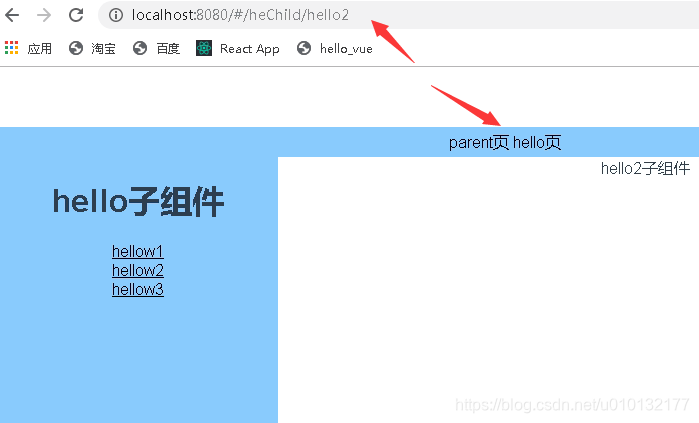
2.6用路由router-link传递参数
官方文档:
https://router.vuejs.org/zh/guide/essentials/passing-props.html
第1步,先建立一个src/wa.vue组件,常规组件
代码略过..
第2步,配置src/router.js
【4.0】引入第3个组件wa.vue
【4.1】路由传递参数 (/组件名/:参数名) 下一步到navList.vue里
【4.2】路由的里传参数要用到
1
2
3
4
5
6
7
8
9
10
11
12
13
14
15
16
17
18
19
20
21
22
23
24
25
26
27
28
29
30
31
32
33
34
35
36
37
38
39
40
41
42
43
44
45
46
47
48
49
50
| import Vue from 'vue'
import VueRouter from 'vue-router'
import Parent from './components/parent.vue'
import Hello from './components/hello.vue'
import Hello1 from './components/heChild/hello1.vue'
import Hello2 from './components/heChild/hello2.vue'
import Hello3 from './components/heChild/hello3.vue'
import Wa from './components/wa.vue'
Vue.use(VueRouter)
export default new VueRouter({
routes: [
{
path: "/",
name:'parent',
component:Parent ,
},
{
path: "/hello",
name:'hello',
component:Hello ,
redirect:'/heChild/hello1',
children:[{
path:'/heChild/hello1',
name:'hello1',
component:Hello1,
},
{
path:'/heChild/hello2',
name:'hello2',
component:Hello2,
},
{
path:'/heChild/hello3',
name:'hello3',
component:Hello3,
}]
},
{
path: "/wa/:count",
name:'wa',
component:Wa,
},
]
})
|
第3步,navLink.vue里配置router-link链接的to(重点1)
【1】待传递的参数写法:
<router-link :to="{name:'wa',params:{count:18888}}">Wa页</router-link>
1
2
3
4
5
6
7
8
9
10
11
12
13
14
15
16
17
18
19
20
21
22
23
24
25
26
27
28
29
30
31
32
| <template>
<div id="nav">
<!-- 路由链接 -->
<router-link to='/'>parent页</router-link>
<router-link to="/hello">hello页</router-link>
<router-link :to="{name:'wa',params:{count:18888}}">Wa页</router-link> <!-- 【1】待传递的参数 -->
</div>
</template>
<script>
export default{
name:'navList',
data(){
return{
msg:'导航组件'
}
}
}
</script>
<style scoped>
#nav {
background-color: lightskyblue;
width: 100%;
height: 30px;
line-height: 30px;
}
#nav a{
color: #000000;
text-decoration:none;
}
</style>
|
第4步,wa.vue接收参数写法(重点2)
【1】接收参数写法(注意route不是router):
1
2
3
4
5
6
7
8
9
10
11
12
13
14
15
16
17
| <template>
<div>
{{$route.params.count}}<!-- 【1】获取参数 -->
</div>
</template>
<script>
export default{
name:'wa',
data(){
return{}
}
}
</script>
<style>
</style>
|
第5步,其它部分代码
main.js
App.js
同上例略过
效果:
点到wa页,将显示从第3步传过来的参数18888
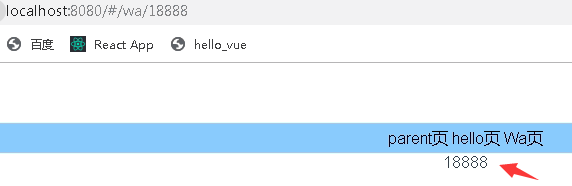
2.6.2 获取多个路由router-link传的参数
1.路由配置src/router.js
其它总分略过只写重点
path: “/wa/:count/:name”
1
2
3
4
5
| {
path: "/wa/:count/:name",
name:'wa',
component:Wa,
},
|
2.传递配置src/navList.vue
【1】待传递的参数,传递多个参数
1
2
3
4
5
6
7
8
| <template>
<div id="nav">
<!-- 路由链接 -->
<router-link to='/'>parent页</router-link>
<router-link to="/hello">hello页</router-link>
<router-link :to="{name:'wa',params:{count:18888,name:'小明'}}">Wa页</router-link> <!-- 【1】待传递的参数,传递多个参数 -->
</div>
</template>
|
3.接收配置src/components/wa.vue
1
2
3
4
5
| <template>
<div>
{{$route.params.count}}----{{$route.params.name}}<!-- 【1】获取参数,获取多个参数 -->
</div>
</template>
|
效果
注意地址栏参数写法
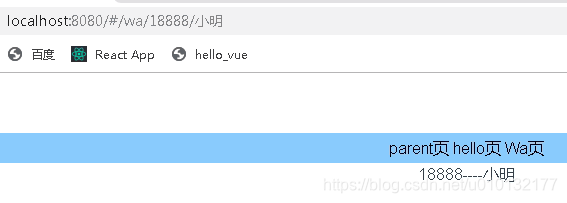
2.7 传递参数地址栏是:?参数1=1
详见官方文档:
https://router.vuejs.org/zh/guide/essentials/passing-props.html#函数模式
https://router.vuejs.org/zh/api/#router-link
2.8简单路由高亮效果
只要在navList.vue里加个样式即可:
也可以全局设置在:App.vue里设置
1
2
3
4
5
| <style>
.router-link-active {
color:red;
}
</style>
|
效果:
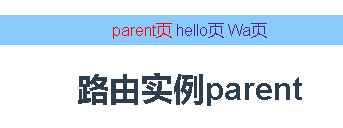
2.9 高级设置路由高亮效果
1. hello.vue
【1】以下是路由链接 注意路径to要加上主组件,这样点到子路由里,主路由设置颜色才不会消失
1
2
3
4
5
6
7
8
9
10
11
12
13
14
15
16
17
18
19
20
21
22
23
24
25
26
27
28
29
30
31
32
33
34
35
36
37
38
39
40
| <template>
<div>
<div id='left'>
<h1>hello子组件</h1>
<!-- 【1】以下是路由链接 注意路径to要加上主组件,这样点到子路由里,主路由设置颜色才不会消失-->
<router-link to="/hello/heChild/hello1">hellow1</router-link><br/>
<router-link to="/hello/heChild/hello2">hellow2</router-link><br/>
<router-link to="/hello/heChild/hello3">hellow3</router-link><br/>
</div>
<div id='right'>
<!-- 点路由后,其视频插入的位置 -->
<router-view></router-view>
</div>
</div>
</template>
<script>
export default{
name:'hello',
data(){
return{}
}
}
</script>
<style scoped>
/* 对页面进行布局 */
#left {
float:left;
width:280px;
min-height: 700px;
background: lightskyblue;
}
#right {
width:100%;
min-height:700px;
}
</style>
|
2. router.js
重点:【1】-【3】
1
2
3
4
5
6
7
8
9
10
11
12
13
14
15
16
17
18
19
20
21
22
23
24
25
26
27
28
29
30
31
32
33
34
35
36
37
38
39
40
41
42
43
44
45
46
47
48
49
50
51
52
53
54
| import Vue from 'vue'
import VueRouter from 'vue-router'
import Parent from './components/parent.vue'
import Hello from './components/hello.vue'
import Hello1 from './components/heChild/hello1.vue'
import Hello2 from './components/heChild/hello2.vue'
import Hello3 from './components/heChild/hello3.vue'
import Wa from './components/wa.vue'
Vue.use(VueRouter)
export default new VueRouter({
linkActiveClass:'active',
)
routes: [
{
path: "/",
name:'parent',
component:Parent ,
},
{
path: "/hello",
name:'hello',
component:Hello ,
redirect:'/hello/heChild/hello1',
children:[{
path:'/hello/heChild/hello1',
name:'hello1',
component:Hello1,
},
{
path:'/hello/heChild/hello2',
name:'hello2',
component:Hello2,
},
{
path:'/hello/heChild/hello3',
name:'hello3',
component:Hello3,
}]
},
{
path: "/wa/:count/:name",
name:'wa',
component:Wa,
},
]
})
|
3. App.vue里设置全局路由处于active状态的样式
1
2
3
4
5
| <style>
.active {
color:red;
}
</style>
|
效果:
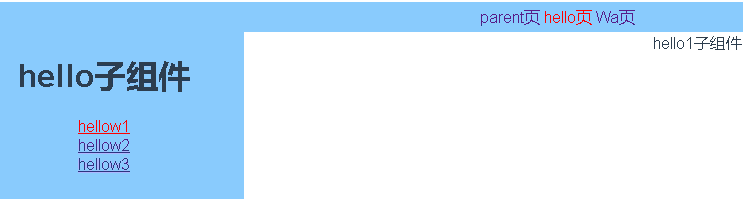
2.10 HTML5的history控制路由后退步数
官网:
https://router.vuejs.org/zh/guide/essentials/history-mode.html#后端配置例子