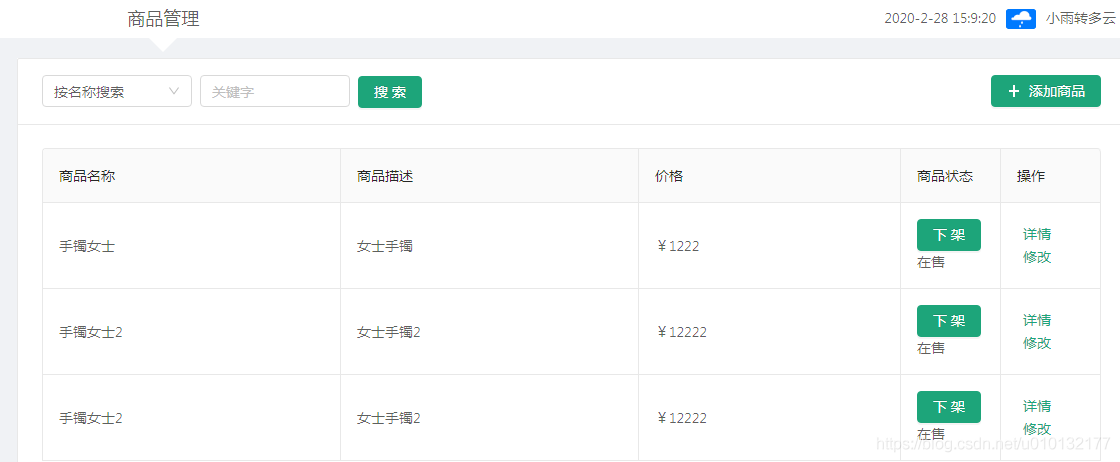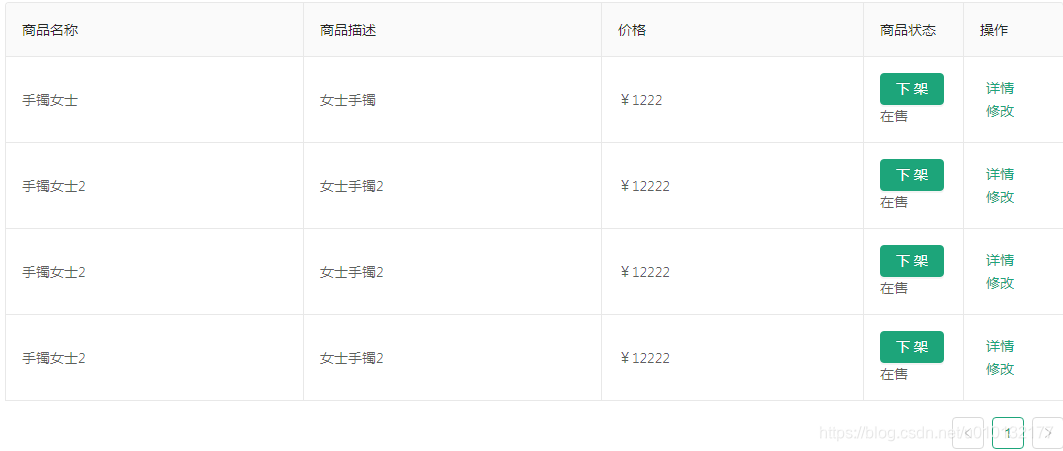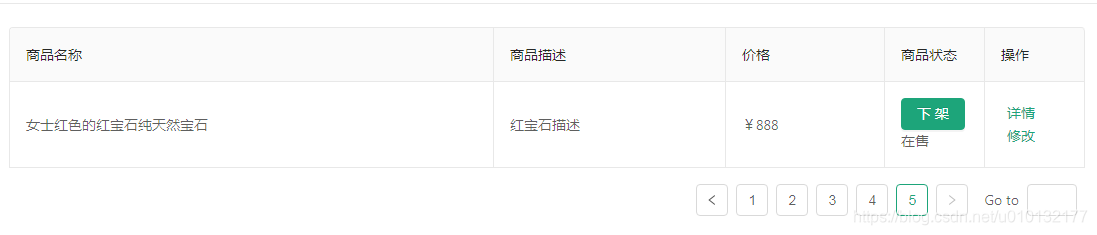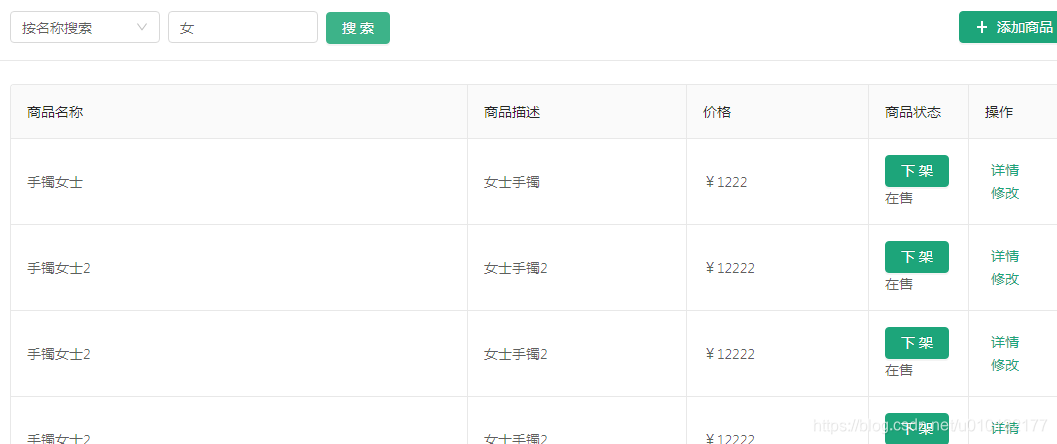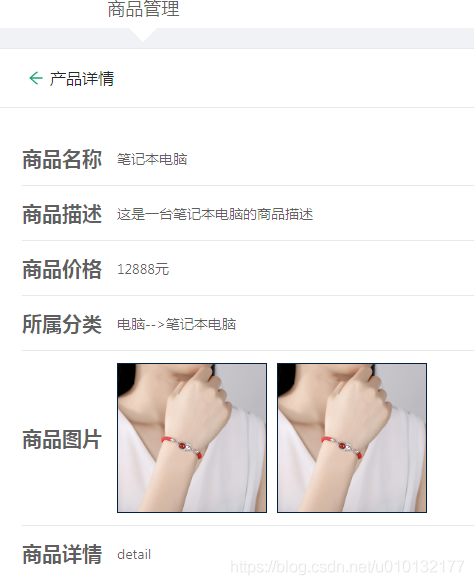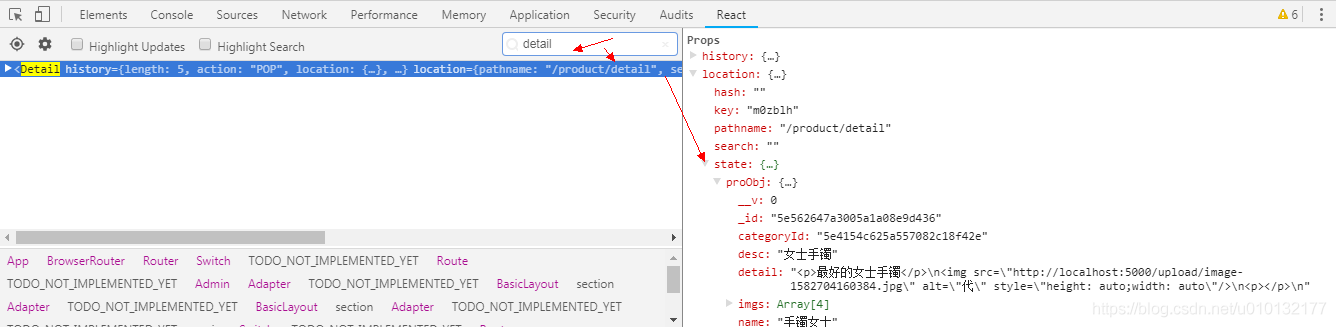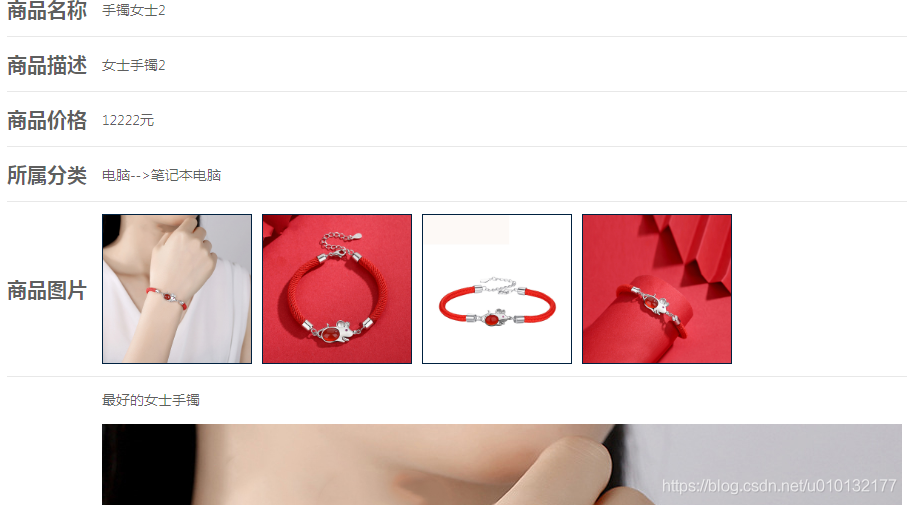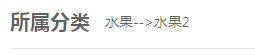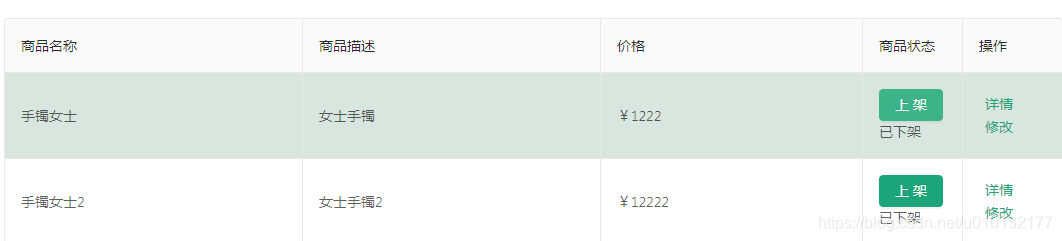1
2
3
4
5
6
7
8
9
10
11
12
13
14
15
16
17
18
19
20
21
22
23
24
25
26
27
28
29
30
31
32
33
34
35
36
37
38
39
40
41
42
43
44
45
46
47
48
49
50
51
52
53
54
55
56
57
58
59
60
61
62
63
64
65
66
67
68
69
70
71
72
73
74
75
76
77
78
79
80
81
82
83
84
85
86
87
88
89
90
91
92
93
94
95
96
97
98
99
100
101
102
103
104
105
106
107
108
109
110
111
112
113
114
115
116
117
118
119
120
121
122
123
124
125
126
127
128
129
130
131
132
133
134
135
136
| import React,{Component} from 'react'
import {
Card,
Select,
Input,
Table,
Icon,
Button,
message
} from 'antd'
import LinkButton from '../../../components/link-button'
const Option=Select.Option
export default class Home extends Component{
state={
products:[
{
"status": 1,
"imgs": [
"image-1559402396338.jpg"
],
"_id": "5ca9e05db49ef916541160cd",
"name": "联想ThinkPad 翼4809",
"desc": "年度重量级新品,X390、T490全新登场 更加轻薄机身设计9",
"price": 65999,
"pCategoryId": "5ca9d6c0b49ef916541160bb",
"categoryId": "5ca9db9fb49ef916541160cc",
"detail": "<p><span style=\"color: rgb(228,57,60);background-color: rgb(255,255,255);font-size: 12px;\">想你所需,超你所想!精致外观,轻薄便携带光驱,内置正版office杜绝盗版死机,全国联保两年!</span> 222</p>\n<p><span style=\"color: rgb(102,102,102);background-color: rgb(255,255,255);font-size: 16px;\">联想(Lenovo)扬天V110 15.6英寸家用轻薄便携商务办公手提笔记本电脑 定制【E2-9010/4G/128G固态】 2G独显 内置</span></p>\n<p><span style=\"color: rgb(102,102,102);background-color: rgb(255,255,255);font-size: 16px;\">99999</span></p>\n",
"__v": 0
},
{
"status": 1,
"imgs": [
"image-1559402448049.jpg",
"image-1559402450480.jpg"
],
"_id": "5ca9e414b49ef916541160ce",
"name": "华硕(ASUS) 飞行堡垒",
"desc": "15.6英寸窄边框游戏笔记本电脑(i7-8750H 8G 256GSSD+1T GTX1050Ti 4G IPS)",
"price": 6799,
"pCategoryId": "5ca9d6c0b49ef916541160bb",
"categoryId": "5ca9db8ab49ef916541160cb",
"detail": "<p><span style=\"color: rgb(102,102,102);background-color: rgb(255,255,255);font-size: 16px;\">华硕(ASUS) 飞行堡垒6 15.6英寸窄边框游戏笔记本电脑(i7-8750H 8G 256GSSD+1T GTX1050Ti 4G IPS)火陨红黑</span> </p>\n<p><span style=\"color: rgb(228,57,60);background-color: rgb(255,255,255);font-size: 12px;\">【4.6-4.7号华硕集体放价,大牌够品质!】1T+256G高速存储组合!超窄边框视野无阻,强劲散热一键启动!</span> </p>\n",
"__v": 0
}],
loading:false,
}
initColumns=()=>{
this.columns=[
{
title:'商品名称',
dataIndex:'name'
},
{
title:'商品描述',
dataIndex:'desc'
},
{
title:'价格',
dataIndex:'price',
render:(price)=>'¥'+price
},
{
width:100,
title:'商品状态',
dataIndex:'status',
render:(status)=>{
return(
<span>
<Button type='primary'>{status===1 ? '下架' : '上架'}</Button>
<span>{status===1 ? '在售':'已下架'}</span>
</span>
)
}
},
{
width:100,
title:'操作',
render:(proObj)=>{
return(
<span>
<LinkButton>详情</LinkButton>
<LinkButton>修改</LinkButton>
</span>
)
}
},
]
}
componentWillMount(){
this.initColumns()
}
render(){
const {products}=this.state
const title=(
<span>
<Select value='1' style={{width:150,}}>
<Option value='1'>按名称搜索</Option>
<Option value='2'>按描述搜索</Option>
</Select>
<Input placeholder='关键字' style={{width:150,margin:'0 8px'}} />
<Button type='primary'>搜索</Button>
</span>
)
const extra=(
<Button type='primary' onClick={() => this.props.history.push('/product/add-update')}>
<Icon type='plus'/>
添加商品
</Button>
)
return(
<Card title={title} extra={extra}>
<Table
bordered
rowKey='_id'
dataSource={products}
columns={this.columns} />
</Card>
)
}
}
|