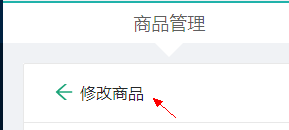1
2
3
4
5
6
7
8
9
10
11
12
13
14
15
16
17
18
19
20
21
22
23
24
25
26
27
28
29
30
31
32
33
34
35
36
37
38
39
40
41
42
43
44
45
46
47
48
49
50
51
52
53
54
55
56
57
58
59
60
61
62
63
64
65
66
67
68
69
70
71
72
73
74
75
76
77
78
79
80
81
82
83
84
85
86
87
88
89
90
91
92
93
94
95
96
97
98
99
100
101
102
103
104
105
106
107
108
109
110
111
112
113
114
115
116
117
118
119
120
121
122
123
124
125
126
127
128
129
130
131
132
133
134
135
136
137
138
139
140
141
142
143
144
145
146
147
148
149
150
151
152
153
154
155
156
157
158
159
160
161
162
163
164
165
166
167
168
169
170
171
172
173
174
175
176
177
178
179
180
181
182
183
184
185
186
187
188
189
190
191
192
193
194
195
196
197
198
199
200
201
202
203
204
205
206
207
208
209
210
211
212
213
214
215
216
217
218
219
220
221
222
223
224
225
226
227
228
229
230
231
232
233
234
235
236
237
238
239
240
241
242
243
244
245
246
247
248
249
250
251
252
253
254
255
256
257
258
259
260
261
262
263
264
265
266
267
268
269
270
271
272
273
274
275
276
277
278
279
280
281
282
283
284
285
286
287
288
289
290
291
292
293
294
295
296
297
298
299
300
301
302
303
304
305
306
307
308
309
310
311
312
| import React,{Component} from 'react'
import {
Card,
Icon,
Form,
Input,
Cascader,
Button,
message,
} from 'antd'
import LinkButton from '../../../components/link-button'
import {reqCategorys,reqAddUpdatePro} from '../../../api'
import PicturesWall from './pictures-wall'
import RichText from './rich-text'
const {Item}=Form
const {TextArea}=Input
class AddUpdate extends Component{
constructor(props){
super(props)
this.pw=React.createRef()
this.editor=React.createRef()
this.state={
options:[],
}
}
initOptions= async (categorys)=>{
const options = categorys.map((v,k)=>({
value: v._id,
label: v.name,
isLeaf: false,
}))
const {isUpdate, product} = this
const {pCategoryId} = product
if(isUpdate && pCategoryId!=='0') {
const subCategorys = await this.getCategorys(pCategoryId)
const childOptions = subCategorys.map(c => ({
value: c._id,
label: c.name,
isLeaf: true
}))
const targetOption = options.find(option => option.value===pCategoryId)
targetOption.children = childOptions
}
this.setState({
options
})
}
getCategorys= async (parentId)=>{
const result = await reqCategorys(parentId)
if(result.status===0){
const categorys = result.data
if (parentId==='0') {
this.initOptions(categorys)
} else {
return categorys
}
}else{
message.error('产品分类获取失败请刷新重试')
}
}
valiPrice=(rule, value, callback)=>{
if(value*1>0){
callback()
}else{
callback('价格必须大于0')
}
}
onChange = (value, selectedOptions) => {
console.log(value, selectedOptions);
}
loadData = async selectedOptions => {
const targetOption = selectedOptions[0];
targetOption.loading = true
const subCategorys = await this.getCategorys(targetOption.value)
targetOption.loading = false
if (subCategorys && subCategorys.length>0) {
const childOptions = subCategorys.map(c => ({
value: c._id,
label: c.name,
isLeaf: true
}))
targetOption.children = childOptions
} else {
targetOption.isLeaf = true
}
this.setState({
options: [...this.state.options],
})
}
submit=()=>{
this.props.form.validateFields(async(error,values)=>{
if(!error){
const {name,desc,price,categoryIds}=values
let pCategoryId,categoryId
if(categoryIds.length===1){
pCategoryId='0'
categoryId=categoryIds[0]
}else{
pCategoryId=categoryIds[0]
categoryId=categoryIds[1]
}
const imgs=this.pw.current.getImgs()
const detail=this.editor.current.getDetail()
const product={name,desc,price,imgs,detail,pCategoryId,categoryId}
console.log(product)
const result=await reqAddUpdatePro(product)
if(result.status===0){
message.success('添加产品成功')
}else{
message.error('添加产品失败')
}
}else{
console.log('验证失败,请检查产品数据')
}
})
}
componentWillMount(){
const product=this.props.location.state
this.isUpdate=!!product
this.product=product || {}
}
componentDidMount(){
this.getCategorys('0')
}
render(){
const {isUpdate,product}=this
const{pCategoryId,categoryId,imgs,detail}=product
const categoryIds=[]
if(pCategoryId==='0'){
categoryIds.push(categoryId)
}else{
categoryIds.push(pCategoryId)
categoryIds.push(categoryId)
}
const title=(
<span>
<LinkButton onClick={()=>this.props.history.goBack()}>
<Icon type='arrow-left' style={{fontSize:20}} />
</LinkButton>
{/* 根据值确定显示内容 */}
<span>{isUpdate?'修改商品':'添加商品'}</span>
</span>
)
//form内的Item的布局样式
const formItemLayout = {
labelCol: {span: 2}, //左侧label标签的宽度占2个格栅
wrapperCol: {span: 8 }, //右侧(输入框外面有一层包裹)占8个格栅
};
//获取from的getFieldDecorator
const {getFieldDecorator}=this.props.form
return(
<Card title={title} extra=''>
{/* 使用组件的扩展属性语法 */}
<Form {...formItemLayout}>
{/* label指定商品前面标签名,placeholder指定输入框提示内容 */}
<Item label='商品名称'>
{//商品名规则
getFieldDecorator('name',{
initialValue:product.name,//显示要修改的商品名
rules:[
{required:true,message:'商品名称必须填写'}
]
})(<Input placeholder='输入商品名' />)
}
</Item>
<Item label='商品描述'>
{//autoSize指定文本域最小高度和最大高度
getFieldDecorator('desc',{
initialValue:product.desc, //
rules:[
{required:true,message:'商品描述必须输入'}
]
})(<TextArea placeholder='输入商品描述' autoSize={{ minRows: 2, maxRows: 6 }} />)
}
</Item>
<Item label='商品价格'>
{//validator自定义验证规则要求价格大于0
getFieldDecorator('price',{
initialValue:product.price, //
rules:[
{required:true,message:'价格必须输入'},
{validator:(rule,value,callback)=>{
if(value*1>0){ //字符串*1:将字符串转化为数字类型
callback() //此处必须进行回调函数调用,否则将无法通过验证
}else{
callback('价格必须大于0')
}
}},
]
})(<Input type='number' placeholder='输入商品价格' addonAfter="元" />)
}
</Item>
<Item label="商品分类">
{//初始值设置为一个变量
getFieldDecorator('categoryIds', {
initialValue: categoryIds,
rules: [
{required: true, message: '必须指定商品分类'},
]
})(<Cascader
placeholder='请指定商品分类'
options={this.state.options} /*需要显示的列表数据数组*/
loadData={this.loadData} /*当选择某个列表项, 加载下一级列表的监听回调*/
/>
)
}
</Item>
<Item label='商品图片'>
{/* imgs传给子组件 PicturesWall */}
<PicturesWall ref={this.pw} imgs={imgs} />
</Item>
<Item label='商品详情' labelCol={{span: 2}} wrapperCol={{span: 20}}>
{/**指定把richtext对象装进editor里
* 【2】传detail给子组件RichText
*/}
<RichText ref={this.editor} detail={detail} />
</Item>
<Item >
<Button type='primary' onClick={this.submit}>提交</Button>
</Item>
</Form>
</Card>
)
}
}
export default Form.create()(AddUpdate) //包装当前类使得到form的的强大函数
|